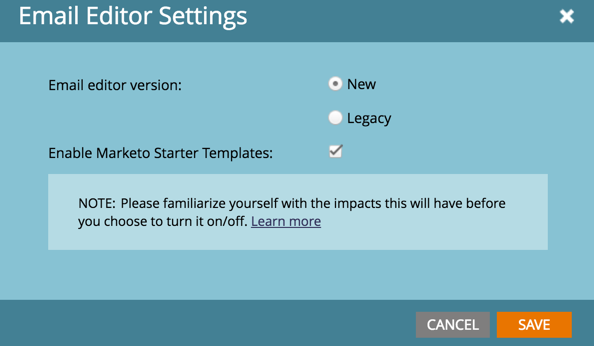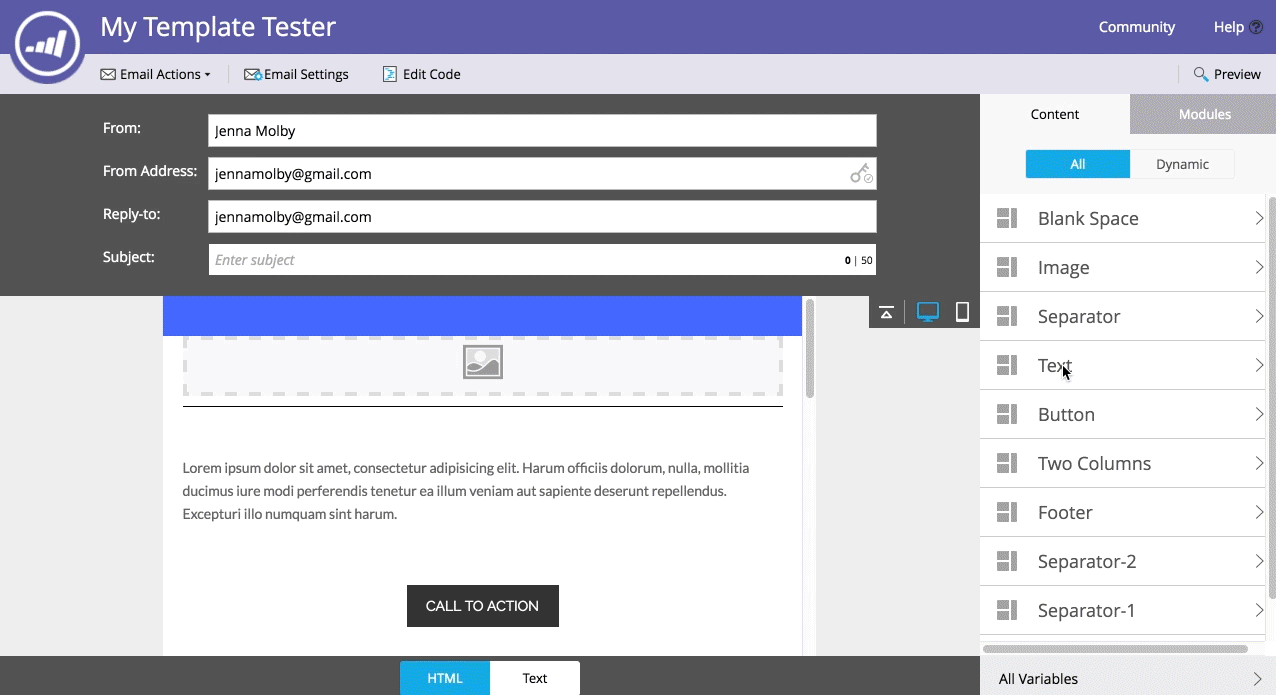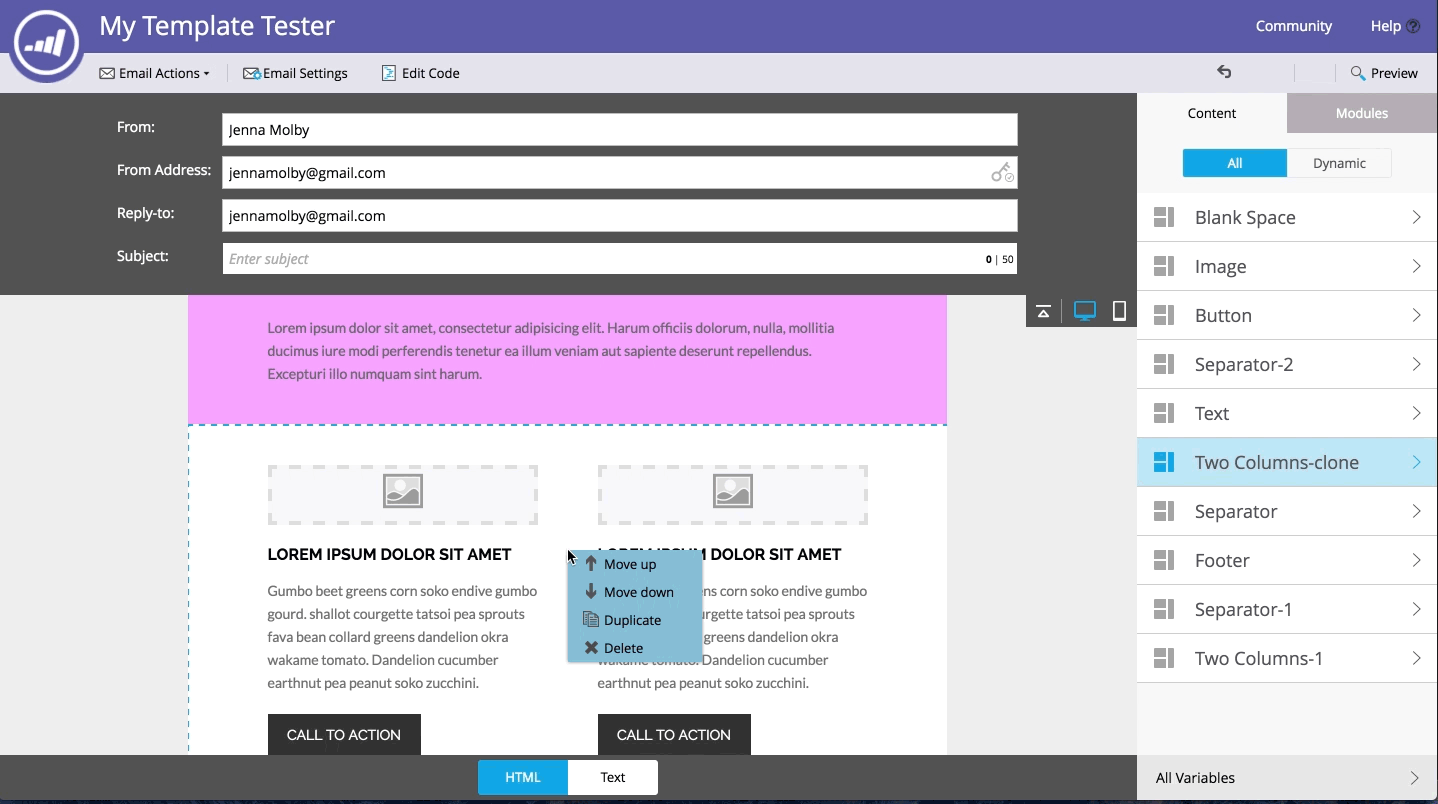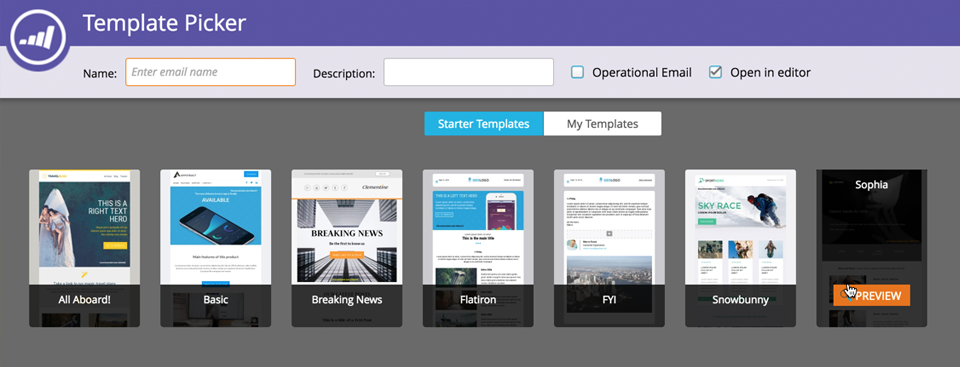
Marketo recently rolled out a new email editor, also referred to as the Email Editor 2.0, for their Spring ’16 release. This highly anticipated feature allows for a better experience when editing and creating emails within Marketo. However, there are a couple things you should know before enabling the new email editor. Here are 10 things you should know about the new Marketo email editor.
1. The Email 2.0 Editor has to be enabled by an admin user
The new Email 2.0 editor and template picker will not be enabled by default. In order to get access to the drag-and-drop email functionality, an admin will need to enable it for your Marketo instance. This can be done under Admin > Email > Edit Email Editor Settings.
Optionally, you can check Enable Starter Templates which will give Marketo users access to responsive email templates created by Marketo.
2. Email templates can now contain modules
Modules are containers for HTML elements and can be configured within email templates which makes it easy to delete and add additional elements to your emails.
Modules can be defined in the email template by adding a class, ID and mktoName to a table element.
Example syntax:
class="mktoModule" id="two-column" mktoname="Two Columns"
Example syntax with a table:
<table cellpadding="0" cellspacing="0" border="0" width="100%" class="mktoModule" id="two-column" mktoname="Two Columns">
<tr>
<td>
Your Module Content
</td>
</tr>
</table>
3. Emails can contain variables
Similar to guided landing page templates in Marketo, you can now add variables to email templates. Variables can be set through code in the email template and will allow you to easily edit things like button colors, background colors, spacing, and text color.
To view if any variables are enabled for a section within the email, double-click the name of the editable section within the sidebar. The variables related to that section will appear in the sidebar.
Variables can be defined in an email template the same way variables are defined within a guided landing page template. View my tutorial to learn more about the syntax.
4. Preview text can be added easily to any email
Previously, there was no easy way to add preview text to an email. Now if you navigate to Email Actions > Edit Settings you can configure the preview text for the email.
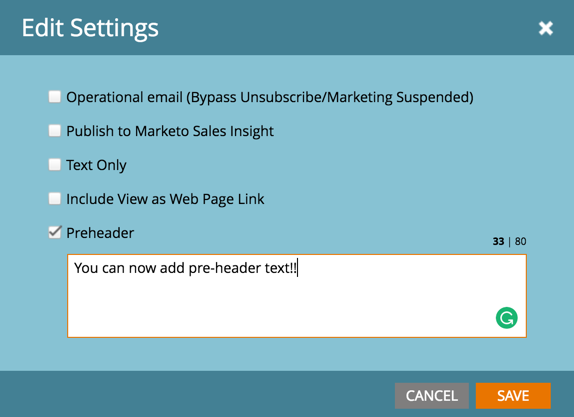
Note: You can still enable preview text even if you’re still using a template configured for 1.0.
5. The text version of the email can now be edited easily
No need to click into each editable section and edit the text version for each section of your email. You can now use the toggle at the bottom of the page and edit the text version for the entire email. The text version will also update automatically based on the changes you make to the copy in the HTML version.
6. Enabling the 2.0 editor disables the 1.0 editor in your instance
After the 2.0 editor is enabled you won’t be able to use the 1.0 editor anymore. Make sure all your Marketo users know about the change before you turn the 2.0 editor on, so they aren’t surprised by the update and are aware of the new way to update emails. You can always revert back to 1.0 editor by switching the setting off, but if you build out any emails using a 2.0 enabled template the template will no longer work.
7. You can still use your old templates
Email templates that have previously been created using the old template syntax can still be used within the 2.0 email editor. However, you will not have the ability to add or remove modules or create variables unless you use the new 2.0 email syntax.
8. Elements can be deleted, duplicated and moved within the editor
It used to be a pain to remove or duplicate editable sections from the email editor now you can write click on any element and duplicate and delete any section.
You can also re-order elements in the email by dragging them into the order you want in the sidebar.
Note: This can only be done if you are using the 2.0 syntax for modules.
9. The new email templates can’t be used with the Asset API
Currently, the Marketo API cannot create, edit or approve emails using the 2.0 format. You can, however, switch to the 2.0 editor and use a 1.0 email template in order to use Asset API.
UPDATE: API support for 2.0 email templates will be made available in Marketo’s Summer ’16 release.
10. Marketo is still improving the editor
I’m really happy with the new improved Marketo email template editor, but there’s still some room for improvement. Check out the Marketo Community for possible bugs and ideas related to the email editor 2.0.
Questions?
Send them to me via email, send me a tweet @jennamolby, or leave a comment